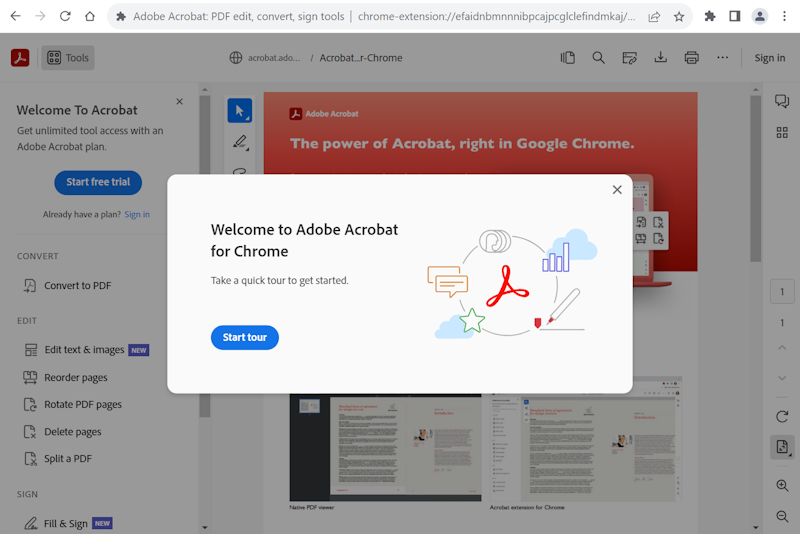The LEGO sets that my brother and I had growing up, as best I can remember, by the year they were released.
1973
570 Fire House (1973) – http://lego.wikia.com/wiki/570_Fire_House http://www.peeron.com/scans/570-1/
1974
658 Fire Engine (1974) – http://lego.wikia.com/wiki/658_Fire_Engine
1975
490 Mobile Crane (1975) – http://lego.wikia.com/wiki/490_Mobile_Crane
1976
1977
1978
462 Rocket Launcher (1978) – http://lego.wikia.com/wiki/462_Rocket_Launcher
620 Fireman’s Car (1978) – http://lego.wikia.com/wiki/620_Fireman%27s_Car
644-2: Police mobile patrol (1978) – http://www.peeron.com/scans/644-2/
709 Police Boat (1978) – http://lego.wikia.com/wiki/709_Police_Boat http://www.peeron.com/scans/709-1/
1979
442 Space Shuttle (1979) – http://lego.wikia.com/wiki/442_Space_Shuttle
462 Rocket Launcher (1979) – http://lego.wikia.com/wiki/462_Rocket_Launcher
483 Alpha-1 Rocket Base (1979) – http://lego.wikia.com/wiki/483_Alpha-1_Rocket_Base http://www.peeron.com/scans/483-1/
???? 487 Space Cruiser (1979) – http://lego.wikia.com/wiki/487_Space_Cruiser
???? 885 Space scooter (1979) – http://www.peeron.com/scans/885-1/
886 Space Buggy (1979) – http://lego.wikia.com/wiki/886_Space_Buggy http://www.peeron.com/scans/886-1/
???? 889 Radar Truck (1979) – http://lego.wikia.com/wiki/889_Radar_Truck http://www.peeron.com/scans/889-1/
1980
6363 Auto Repair Shop (1980) – http://lego.wikia.com/wiki/6363_Auto_Repair_Shop
???? 6821 Shovel Buggy (1980) – http://lego.wikia.com/wiki/6821_Shovel_Buggy
???? 6841 Mineral Detector (1980) – http://lego.wikia.com/wiki/6841_Mineral_Detector
6861 X-1 Patrol Craft (1980) – http://lego.wikia.com/wiki/6861_X-1_Patrol_Craft
6870 Space Probe Launcher (1980) – http://lego.wikia.com/wiki/6870_Space_Probe_Launcher
6901 Mobile Lab (1980) – http://lego.wikia.com/wiki/6901_Mobile_Lab http://www.peeron.com/scans/6901-1/1
8860 Car chassis (1980) – Expert Builder Series – http://images.wikia.com/lego/images/0/09/8860-1.jpg http://lego.wikia.com/wiki/8860_Car_Chassis http://www.peeron.com/scans/8860-1/
1981
6075 Castle (1981) http://lego.wikia.com/wiki/375_Castle http://www.peeron.com/scans/6075-2/
6077 Knight’s Procession (1981) – http://lego.wikia.com/wiki/6077_Knight%27s_Procession
6650 Fire and Rescue Van (1981) – http://www.peeron.com/scans/6650-1/1
6801 Rocket Sled (1981) – http://lego.wikia.com/wiki/6801_Rocket_Sled
???? 6822 Space Shuttle (1981) – http://lego.wikia.com/wiki/6822_Space_Shuttle http://www.peeron.com/scans/6822-1/
6842 Shuttle Craft (1981) – http://lego.wikia.com/wiki/6842_Shuttle_Craft http://www.peeron.com/scans/6842-1/
6870 Space Probe Launcher (1981) – http://www.peeron.com/scans/6870-1/1
6927 All-Terrain Vehicle (1981) – http://lego.wikia.com/wiki/6927_All-Terrain_Vehicle http://www.peeron.com/scans/6927-1/1
1982
4015 Freighter – http://lego.wikia.com/wiki/4015_Freighter
6880 Surface Explorer (1982) – http://lego.wikia.com/wiki/6880_Surface_Explorer http://www.dndbricks.com/pdf/6880.pdf
???? 6890 Cosmic Cruiser (1982) – http://lego.wikia.com/wiki/6890_Cosmic_Cruiser
1983
???? 6803 Space Patrol – http://lego.wikia.com/wiki/6803_Space_Patrol
???? 6823 Surface Transport – http://lego.wikia.com/wiki/6823_Surface_Transport
6980 Galaxy Commander (1983) – http://lego.wikia.com/wiki/6980_Galaxy_Commander http://www.dndbricks.com/pdf/6980.pdf http://www.peeron.com/scans/6980-1/
1984
???? 6021 Jousting Knights (1984) – http://lego.wikia.com/wiki/6021_Jousting_Knights
6073 Knight’s Castle (1984) – http://lego.wikia.com/wiki/6073_Knight%27s_Castle http://www.peeron.com/scans/6073-1/
6373 Motorcycle Shop (1984) – http://lego.wikia.com/wiki/6373_Motorcycle_Shop http://www.peeron.com/scans/6373-1/
6605 Road Racer (1984) – http://lego.wikia.com/wiki/6605_Road_Racer http://www.peeron.com/scans/6605-1/1
???? 6621 Fire Truck (1984) – http://lego.wikia.com/wiki/6621_Fire_Truck
???? 6655 Auto and Tire Repair (1984) – http://lego.wikia.com/wiki/6655_Auto_%26_Tire_Repair
6657 Fire Patrol Copter – http://www.peeron.com/scans/6657-1/
???? 6804 Surface Rover (1984) – http://lego.wikia.com/wiki/6804_Surface_Rover
1985
6604 Formula-1 Racer (1985) – http://lego.wikia.com/wiki/6604_Formula-I_Racer http://www.peeron.com/scans/6604-1/
6882 Walking Astro Grappler (1985) – http://lego.wikia.com/wiki/6882_Walking_Astro_Grappler
1986
???? 6041 Armor Shop (1986) – http://www.peeron.com/scans/6041-1/
6820 Starfire 1 (1986) – http://lego.wikia.com/wiki/6820_Starfire_I
8620 Snow Scooter (1986) – http://lego.wikia.com/wiki/8620_Snow_Scooter http://www.peeron.com/scans/8620-1/
1987
6849 Satellite Patroller (1987) – http://www.peeron.com/scans/6849-1/
1989
6077 Forestmen’s River Fortress (1989) – http://www.peeron.com/scans/6077-2/
1992
1774 Airline Promotional Set: Jet (1992) – http://www.peeron.com/scans/1774-1/
1994
1704 Ice Planet Snow Grader (1994) – http://www.peeron.com/scans/1704-1/
487 Space Cruiser – http://www.dndbricks.com/pdf/487.pdf
493 Space Command Center – http://www.dndbricks.com/pdf/493.pdf
497 Galaxy Explorer – http://www.dndbricks.com/pdf/497.pdf
918 Space Transport
924 Transporter
4015 Freighter – http://lego.wikia.com/wiki/4015_Freighter
LEGOLAND Space System
http://lego.wikia.com/wiki/Category:Classic_Space
6861 X-1 Patrol Craft
6870 Space Probe Launcher
6970 Beta-1 Command Base – http://www.dndbricks.com/pdf/6970.pdf
6971 Intergalactic Command Base (1984) – http://lego.wikia.com/wiki/6971_Intergalactic_Command_Base