Generally
In nearly all cases, using the Native client is recommended over the Java client. See the section Changing the client for instructions.
To check/change the current client, click on the Advanced Options link on the login screen. Under “Remote client type”, the Native client should be currently selected.
Many issues are resolved by confirming that the local computer’s system clock is correct, deleting temporary internet files, and/or uninstalling then reinstalling the Citrix client. The Beyond site should be added to the Trusted Sites list in IE (see below).
Note that connecting to a user’s computer via a Webex support session installs a WebEx Document Loader virtual printer on that computer and sets it as the default printer.
Client installation issues
The latest Citrix client software can be downloaded from http://www.citrix.com/site/SS/downloads/index.asp.
Some older versions can be downloaded with fewer clicks from //ardamis.com/2009/11/26/citrix-xenapp-web-plugins/.
The wrong client software has been installed
Opening Citrix causes a window to open asking “What is the address of the server hosting your published resources.” There is a space to fill in the server name. The sample answer is https://servername
Uninstall and reinstall the Citrix client. Only the web plugin component should be installed.
Issues at the Citrix login page
Error messages to do with ‘invalid credentials’
This error is typically caused by an incorrectly typed password, PIN, or keyfob number; a domain password out of sync with the Novell password; or a keyfob in next tokencode mode.
Client software not detected
Before the user authenticates at the Citrix login page, the following warning is displayed in the Message Center:
We are unable to detect the appropriate client software on your computer to allow you to launch your applications.
Click here to obtain the client software
If the IE yellow warning bar is visible, click on it to install the Citrix Helper Control (an Active X control). Otherwise, if the software has been installed, click on the “Click here to obtain the client software” link, then click on either the Allow button or yellow bar to install the Citrix Helper Control, or click on the “Already Installed” link.
Adding the Beyond site to the Trusted Sites list in IE should allow the Active X control to run without prompting (see below).
Issues after successfully authenticating at the Citrix login web page
IE Trusted Sites
The user is able to authenticate at the Citrix login page and the applications are available, but the user sees the following warning in the Message Center:
Current browser security restrictions may prevent you from launching applications, or may require your explicit permission to proceed. To launch an application successfully, save the launch file if prompted and double-click the file to start the application.
This message appears only in Internet Explorer. Firefox and Chrome do not produce the warning. If the user is able to connect to the applications, the message can be ignored.
If the user is unable to connect, the resolution is to add the site to the Trusted Sites list in Internet Explorer:
In Internet Explorer, navigate to https://
Click Tools -> Internet Options -> Security tab.
Click the Trusted Sites checkmark icon, then click the Sites button.
Confirm that the URL https://
Log in.
Client software not detected
The user is able to authenticate at the Citrix login page. Instead of a page displaying the available applications, the user sees a page displaying with the following warning:
Download Client Software
We are unable to detect the appropriate client software on your computer to allow you to launch your applications.
If you wish to download and deploy the client software to allow you to launch your applications, click Download.
If the IE yellow warning bar is visible, click on it to install the Citrix Helper Control (an Active X control). Otherwise, click on the ‘Already Installed’ link under Troubleshooting Options at the right-hand side of the page.
Temporary internet files
The user is prompted to save the launch.ica file. If the user saves the file and double-clicks it, Citrix opens but then displays an error:
The Citrix SSL server is not accepting connections.
Try clearing the browser’s temporary internet files. If this doesn’t resolve the issue, follow the instructions for adding the site to IE’s Trusted Sites, above. (Strangely, the resolution in a few tickets is to reboot the router.)
Client installation
The user is able to authenticate at the Citrix login page. After clicking on an application, the user receives the error:
Connecting through Citrix secured gateway. Error reading from proxy server.
Uninstall and reinstall the Citrix client. Only the web plugin component should be installed.
Session reconnection
The user is able to authenticate at the Citrix login page. After clicking on an application, the user receives the error:
There are no existing applications available for reconnection.
This is simply an informational message stating there are no pre-existing apps to reconnect to. It can be ignored if the user is not having an issue launching applications.
MSLicensing registry key
The user is able to authenticate at the Citrix login page. After clicking on an application, the user receives one of the following errors:
There is no route to the specified subnet address.
or
The Citrix MetaFrame server is not available. Please try again later.
To resolve, delete the MSLicensing registry key.
Click on the Start button, select Run and type in “regedit”.
Click OK.
The registry editor window will open.
Go to HKEY_LOCAL_MACHINE\SOFTWARE\Microsoft\MSLicensing.
Click once on MSLicensing so it is highlighted and then hit the Delete key.
Close the registry editor and attempt to login to Citrix.
Issues at the Novell Client window
Connecting to the wrong application
The user receives the following error message in Citrix after entering a username and password at the Novell Client window:
The system could not log you into the network.
Make sure your name and connection information are correct, then type your password again.
The user is likely trying to connect to the wrong application. For example, a Chicago user may have clicked on the DC Desktop application.
Issues after successfully authenticating at the Novell Client window
Reconnecting to a session
The user receives the following error message in Citrix after successfully authenticating at the Novell Client window:
Connection error: You have not been granted access to this published application
This issue can be resolved by a Citrix administrator. It may be due to an issue with a prior ‘disconnected’ session not connecting correctly. The administrator can reset the session.
Printer unavailable issues
The user cannot find the local printer in the list of available printers.
Disconnect from Citrix, set the local printer to be the default printer, confirm that the Native Client is the selected Citrix client under Advance Options, and reconnect to Citrix. If the printer is still missing, uninstall and reinstall the Citrix client.
Printer offline issues
While connected to Citrix, the user receives periodic messages having to do with ‘a network printer is offline’.
Check the physical printer. It is likely jammed or out of paper. It may also be that the printer is set to accept only certain paper types or sizes.
Confirm that the printer driver in Citrix is correct for that model printer.
Print jobs are not processed
In Citrix, a single print spooler is shared by all connections. A large print job can delay all other jobs, or a stuck job may prevent any other jobs from being processed. After ruling out other causes, contact the Citrix administrator to resolve.
MacPac
The user receives various errors when using MacPac.
If the user’s H: drive user folder is missing a \MacPac\Personal\ folder, copy yours to the user’s folder.
Lag
Latency is the primary cause of poor performance in Citrix. Latency can be roughly measured by pinging the URL of the login server. Latency greater than 100ms will result in lag and other problems. An example of lag is when the user types in a Word document but the text doesn’t appear on the screen for a few moments, then catches up all at once.
Citrix window not responding
Shortly (and sometimes immediately) after authenticating at the Novell Client window, the Citrix window will stop responding.
The fix is to give the user full rights to the MSLicensing key.
Open Regedit and navigate to:
HKEY_LOCAL_MACHINE\SOFTWARE\Microsoft\MSLicensing
Right-click on the MSLicensing key and select Permissions.
Under the Security tab, click on Users to highlight it.
Check the box in the Allow column next to Full Control.
Click OK and close Regedit.
Accessing the local machine’s hard drive
Once in Citrix, right-click on the Start button in the Citrix environment and select Explore.
Browse the list of drives in the left-hand pane and locate “C$ on ‘Client’ (C:)“. This is the local workstation’s C: drive. Click on the drive to open it.
How to allow Citrix access to the local machine’s hard drive and USB devices (including printers)
The first time you connect to Citrix, you’ll be shown a ICA Client File Security setting window where you can choose what access to your local machine you wish to grant to Citrix. You are also able to choose to “Never ask me again”.
If you need to later change these settings, follow the appropriate steps below (try the ‘newer clients’ step first).
Newer clients:
While connected to Citrix, double-click on the Citrix Connection Center icon in the system tray of the local machine. Click on the Security icon to configure the Session Security options for Files, Microphones/Webcams, PDA Devices, and USB/Other Devices.
Older clients:
Disconnect from Citrix. On the local machine, delete the webica.ini file under C:\Documents and Settings\[username]\Application Data\ICAClient. When you next reconnect to Citrix, you’ll be shown the ICA Client File Security setting window again.
Citrix Program Neighborhood
How to minimize the Citrix window to view the local machine’s desktop.
Shift+F2
SSL Errors
SSL error 61 (the server certificate received is not trusted)
Run Windows Updates and update the root certificates.
SSL error 68 (the SSL certificate is not yet valid)
Set the local system clock to the current date and time.
SSL error 70 (the SSL certificate is no longer valid)
Set the local system clock to the current date and time.
SSL/TLS error: The certificate validation failed.
Confirm that the Native client, not the Java client, is in use by clicking on the Advanced Options link on the login screen.
http://support.citrix.com/article/CTX125056
Changing the client
Changing the client from Java to Native resolves a good number of connection problems. The only time the Java client is preferable is when OS X 10.6.6 is used with a particular release of the Mac Citrix Client and the local default printer is not available in Citrix.
To change the client, at the Citrix web interface login screen, click on the Advanced Options link below the Passcode field. The area below the Advanced Options link will expand.
(Click any of the thumbnails below to see the full-sized image.)
Click on the link Click here to change the selected client. You’ll be taken to the Client Selection page. If the Native Client shows a status of Not detected, click on Deploy to the right of Native Client.
If the Native client cannot be detected by the browser, but you’re certain it has been installed, click on the Already Installed link at the right of the Client Detection and Download page. If there’s any doubt that the latest client is installed, click on Download and install the Citrix Online Web plugin.
You may be returned to the Client Selection page. Once the Native Client has been deployed, choose it from the Default Client menu and click OK.
Return to the web interface login page and confirm that the Native Client is listed as the currently selected client under Advanced Options, then log in normally.
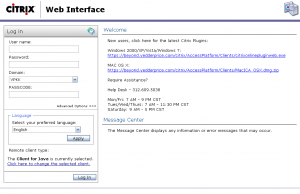
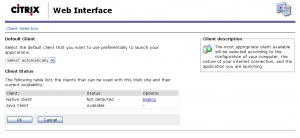
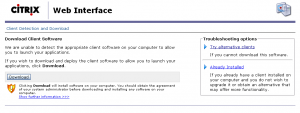
The user is able to authenticate at the Citrix login page. After clicking on an application, the user receives the error:
cannot connect to the Citrix Xenapp. Server
could not find specified Citrix XenApp. Server
What is the problem ?
Most likely XML service (Yes despite the login) or all servers fully loaded therefore none can launch the application.
How many servers in the Farm?
Is the web interface on a separate box or on one of the XA servers?
Thanks guys!!! Much help!!!
delete the MSLicensing registry key to resolve the Error ‘There is no route to the specified subnet address.’ Did not worked ? Please Help
I am using a Mac Citrix ICA Client to communicate with a PC running windows. While connected to the PC, when I hold the shift key, the next letter after the intended one gets Capitalized. This begins right at the login window for Windows XP 64. How can I resolve this?
I have a user that will not launch any apps afte logging in to Citrix, I’ll name it User1. I tried using different computer, no go. I created a new acct, I named it User2, in AD and copy the membership from User1. I open the citrix and was able to launch all the apps from Citrix. I checked User1’s credential, account in AD is valid and its also in the right OU… Any advise or suggestions please.. Your help is greatly appreciated. Thank you!
The error I receive is ‘Cannot start microsoft office outlook. the command line argument is not valid, verify the switch you are using.’ I accidently choose to save settings, it always wants to launch ‘launch.ica’, how do i change the settings after I saved them?
I have Xenapp 5 and on one of my Client’s PC on all applications are showing different TIme then the server time.
I tryed to login by using that user on my PC its working fine and if i trying to login by using my user name and password its showing me the diferent time in there. I dont know whta is goin, Please Help if some have information about it. Thanks,
I would start by checking both the system clock and the BIOS clock on that client’s PC.
When I connect to my office system remotely using Citrix through Windows Laptop, I cant use my keyboard. All the keys type as random numbers.
The numbers thing could be as simple as having Num Lock enabled on the laptop. If it’s not Num Lock causing the problem, it could be software on the laptop interfering (see http://forums.lenovo.com/t5/IdeaPad-Y-and-U-series-Laptops/Typed-letters-appearing-as-increasing-numbers-0-1-2-3-4-5/ta-p/301034) or it could be the default keyboard setting in Citrix.
The error I receive is ‘Cannot start microsoft office outlook. the command line argument is not valid, verify the switch you are using.’ I accidently choose to save settings, it always wants to launch ‘launch.ica’, how do i change the settings after I saved them?
We have a problem with inconsistent deployment. The login site is in IE trusted sites via GP, and in the URL we see ‘silent detection’ happening the first tike a client visits the site. But they are not offered the plugin to install if they have IE. No message is displayed about an correct / incorrect plugin.
With Chrome / FF, the large green install button is shown to clients, and all works fine. But with IE, nothing like that appears, and after clients login they cannot launch apps properly. On a test machine in that situation, I manually installed the citrixonlineplugin and then the apps launched successfully.
Any ideas where I should start to troubleshoot this pls?
2 copies are getting printed while given only one from citrix. If check from local it gives only one. can anybody help on this
Problem…Something on the users workstation is causing applications to run in seamless mode when connected to one citrix server in the farm. No other workstations have this problem.
I had faced a lot of issues with citrix. We contacted eGinnovations and they were of great help. Refer to http://www.eginnovations.com/.
Hello there,
I am using windows 8, i could successfully login but the citrix receiver loads on forever with the tagline ‘connection established, negotiating capabilities…,; and its not connected- even deleted the keys MSLicensing in registry editor,
Please advice
thanks
Everytime I connect to different server thru citrix ICA client. Few servers are good and few are bad since they do not have required application. Can I lock the server finding?
Hi,
after login to the citrix with credentials in win7 i am able to login but when i am access the applications of citrix it is asking for proxy credentials ( proxy server:8080 and username, password). I am giving my AD credentials it is not accepting. i try to give again citrix credentials also it is not accepting. If i am trying in another system it is working fine.
Do you have any information about making a webcam available through Xenapp 5.2 (Citrix Web client)? Prior to Windows 7, any usb connected webcam was available through our published application (GE’s Centricity EMR) and we could take a picture of a patient and it would be available through the application – no problem. After Windows 7 came out, we have had a terrible time trying to get it to work. We have a work around but I am sure there must be a solution out there I just can’t find. The work around is very tedious and often problematic. We don’t have money to purchase a solution but I have to believe the camera should be seen just like a usb printer.
When my wife access citrix to use epic medical software through our home wireless router, my wired home computer and wired xbox are not able to connect through the router. My wireless laptop and iphones are unaffected.
Any ideas would be appreciated,
Bret
I am facing this weird issues, we are currently running xenapp 6.5, in a single farm, with 8-10 apaplications published via web interface for user access….
There is on application thats works via IE, and at times when this application is launched we see as Runtrime error no 217… can some help
I need to turn in a school assignment from Citrix but when I Copy the file I need off of Citrix to paste to my PC it tells me that the drive is not accessible and access is denied. I have even tried to move the file to my Mac. On the Mac it will not list any client servers. Any ideas???
Hi,
User is able to login to citrix server but after login sometimes its showing a white page without any applications. Can you pls assist on this
we have a chronic and random citrix related issue where our application process for a user will spike to 50% cpu utilization and usually occurs after many application processes are left running and orphaned on the citrix server even after a user logs off the citrix session, only occurring in citrix production. They have 8 servers in the farm. When issue happens, it will lock up or greatly impact performance for all users who happen to be logged onto the specific citrix server. Issue is growing worse and happening now multiple times per day. How can we get back the applications which are orphened ?
Does the application gets hanged when citrix system when the system is logged off and logged on ?
After logging into the Citrix its showing up the connection but when trying to access it .
once i click the icon it keeps on loading but it displays nothing. everytime i need to kill the process from the task manager and restart the machine.
When logged in to Citrix on Mac the keyboard doesn’t work. Able to open applications and use mouse but when trying to type in browser, notepad, or anything else nothing happens. I’ve tried remoting in to the computer and tried using the keyboard on the other computer with the same result. Could this be caused by the new iOS?
Hello,
We have SAP BOBJ installed on Win 2008 R2 servers and using 14.1.200.13 – Receiver 4.1.2 on Win 8 machines. Some times the apps are launching, some times they just not launch at all. Especially there are 2 applications, when I launch one application, the other never launches. This issue is intermittent. The applications launch on the servers when server admin logs into server and launches, so apps as such are working. We have seen this issue with others as well who are on Win XP.
Also some apps keeps corrupting the windows profile and citrix admins have to delete profile, so I can login and recreate my profile while logging in.
Please suggest where I can start troubleshooting? My citrix team is saying its application related issue. But we have applications on other non citrix servers and win 8 machines with out any issues. Please suggest how and where I can start troubleshooting these issues.
We are getting a Virtual driver error on several users. We made sure IE did not update to 11 and we reinstalled citrix receiver. How can we fix this error??
Hello,
We have users who are not on are network going through Citrix to access our ERP system. We have a couple of users who can successfully login to Citrix, but receive the error “App not available, please try again later” when trying to open the ERP program file. However, the same users can move to a different PC and access the program without error. We have uninstalled/reinstalled the XenApp Web Plugin and still no luck. Any ideas or Feedback will be appreciated.
Thanks
When I get the prompt to open or save the lauch.ica my computer is asking me what program to us to open it. What should I do at this point?
Thanks
Installed Citrix CAG for Windows 8.1. Can VPN and can ping server but can’t RDP to server and can’t telnet to 3398. Sys Admin has tried on his laptop with my credentials and it is working. Thinks the problem is with my laptop. Any ideas?
I access an App via Citrix on a windows 7 laptop and have done so for several years. I am now unable to access OneDrive (cloud storage) while I had the Citrix gateway running. OneDrive only works when I close the gateway and end Citrix processes via Task Manager. What is happening?
HI all,
I am having some issues with the roaming profiles when opening outlook 2007 in xenapp, the problem is when a user opens outlook 2007 and opens the application the outlook profile deletes, which shouldn´t when it is already configured.
I need options on how to fix this so it won´t happen.
Can anyone help?
Thanks,
Regards.
Miguel.