I have a Windows XP guest running in VMWare Workstation 7 on a Windows 7 Ultimate host machine. This is working pretty well. The XP guest is nice and responsive. I have only one gripe. I’d like all of the buttons on my Logitech MX510 (the best mouse ever) to be mappable in the guest.
Starting from square one, I decided to try installing the current version of SetPoint in the guest OS. The installation went fine, but the usual functionality of the SetPoint settings utility was absent.
As shown in the screenshot, the SetPoint Settings utility displays only the Tools tab. It is missing the My Mouse tab (and if a keyboard were installed, I presume it would be missing the Keyboard tab, too).
After some Googling around, it appears to be a due to the way VMware approximates the physical mouse. VMware seems to treat USB mice connected to the host as PS/2 devices in the guest. SetPoint, then, doesn’t detect any Logitech hardware that it can configure.
The question of how to obtain SetPoint functionality in virtual machines is one that has been asked many, many times before, without a satisfactory answer. More on that in a little bit.
The best work around
Thankfully, it seems that, at least in the case of a Windows host and a Windows guest, installing SetPoint inside the virtual machine is not necessary. Installing it on the host seems to make all of the functionality available in the guest. This is the solution that I’m implementing now, and it is what I would recommend, provided you have rights to install software on the host.
Paths to follow if you want to pursue installing SetPoint inside a VMware virtual machine
I applaud your courage. There are a few settings that can be tweaked that may get you closer to a working installation.
Possible setting number one
From the post at http://coreygilmore.com/blog/2008/04/30/better-multi-button-mouse-support-with-vmware-fusion-and-workstation/
Add the following line to the virtual machine’s .vmx file:
mouse.vusb.enable = "TRUE"
From what I can tell, this setting allows me to use the Forward and Back buttons on the mouse, but does not make the mouse detectable by SetPoint. The remaining mouse buttons do nothing.
Possible setting number two
From the post at http://superuser.com/questions/35830/back-forward-mouse-buttons-do-not-work-in-vmware-workstation-6-5-guest-os/304583#304583
The solution given (which did not work for me) is to:
First add the following line to the virtual machine’s .vmx file:
usb.generic.allowHID = "TRUE"
An explanation of what this does, by a VMware associate, can be found in the thread at http://communities.vmware.com/thread/110919?start=15&tstart=0
If you’re feeling really adventurous and/or desperate, you can take out the mouse.vusb.enable line and add this option instead:
usb.generic.allowHID = “TRUE”
Then, you’ll notice that your main mouse and keyboard (if they are USB) are available to pass through into the guest via the USB devices menu.
The dangerous part here is that once you pass through the mouse, it is actually disconnected from the host, so you won’t be able to ungrab from the guest just by mousing out of the Fusion window. You can still ungrab with the keyboard (ctrl-cmd I believe is the shortcut?). If you actually pass through your keyboard and your mouse, you’ll be stuck in the guest and you’ll have to shut it down (or worse, reboot your physical machine).
This sounded like a great idea, and I was willing to set up a second, PS/2 mouse to control just the host, if necessary. Without connecting a second mouse, I tried passing the Logitech mouse as a USB device to the VM, just as I would an external hard drive, but VMware prevented this, with a warning message:
[Machine Name] – VMware Workstation
Cannot connect “Logitech USB-PS/2 Optical Mouse” to this virtual machine. The host requires this device for input.
[OK]
The second step would have been to go into Device Manager, click Actions, and then choose “Scan for hardware changes”.
I didn’t get to the second step, as I was too lazy to track down a PS/2 mouse to keep attached to the host, and I still wanted to find a software solution. I suspect, though, that this would be were to begin, were I to need to get SetPoint running in the guest OS.
Summary
While I wasn’t able to figure out how to install SetPoint on a guest OS, the workaround of installing SetPoint on the host OS seems to accomplish my goal.
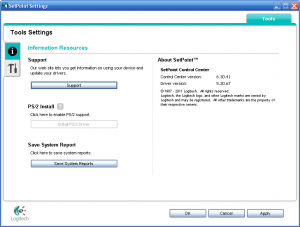
Hello.
Thank you very much for this article. First scenario works on my pc (installing setpoint on host instead of guest installation). If you have any troubles with vmware (especially native characters in unity mode) feel free to contact me.
Have a nice day.
My husband has exactly the setup you describe – Win 7 Ultimate host with XP guest. He has the Logitech Anywhere mouse and I have tried for hours to make SetPoint show the My Mouse buttons in XP.
SetPoint is installed and working on the host, but none of the settings from the host work in XP. I am not confident enough to try messing with the .vmx file as he is using XP for important work and if I mess the mouse up he will be a widower.
I know the last comment was more than a year ago, but if there is any new “safe” fix, I would appreciate knowing about it.
this was very helpful, thanks!
@Ida, what he means is that you open setpoint in the host and set up application specific settings like you would any other program. so just hit “Add” to add a new application, then browse to your VMplayer.exe, select it, and the set your buttons. its that simple. i almost smacked my forehead when i read this!
What is happening here is that when the mouse driver (setpoint) is installed on the host, it interprets the physical mouse clicks and only executes the actions set up for that particular special button.
A profile can be set up for the vmware program, just like any other program, but once in the virtual machine, all that is coming through are the actions, not the special clicks. This is why it doesn’t help installing setpoint in the virtual machine. Setpoint on the host has already dealt with the clicks…
What would be helpful was if the setpoint setup could have a profile that was simply “pass-through”. The host would create a profile for the vmware program and set it to “pass-through”. Then setpoint in the virtual machine could pick up on the physical mouse and work within the virtual machine…
It should be rather simple to implement for Logitech. When I say “should be”, many a time when something looks like it would take minutes to implement, it could take days and yet something else could look like it’s a huge problem can be fixed in minutes…
Interestingly, I am experiencing the opposite of the author. Running Workstation 12 with Win7 as both host and guest and SetPoint seems to be grabbing special keys (calculator, volume, horizontal scrolling, etc) and directing that input to my host rather than the guest. With SetPoint running on the host, pressing the Calculator key on the keyboard launches it in the host. With SetPoint on the host shut down, the same button opens calc in the guest. With SetPoint running, H-Scroll flat-out doesn’t work at all, but is fine in the guest once SetPoint is not running again on the host. Forward and Back keys on the mouse work fine no matter what. So for me, killing SetPoint while my VM is running is a solution. Strange.
I am experiencing a similar situation. I have a MPB running OS X Yosemite with Parallels installed. And when I tried to access the My Mouse tab on SetPoint through Windows VM running on Parallels, I had the exactly same problem. It just doesn’t appear. I didn’t attempt to try any of the solutions proposed here, but I just need to know: can I make SetPoint work with Parallels?
Hi,
I had a similar issue and found a workaround !
I was using setpoint until now, with uberoption. which is a great tool by the way. for information, i mapped 3 buttons of my mouse as keypress to “enter”, “del” and “backspace”
the post from brodie7838 specify that killing setpoint make the extra mouse’s buttons working againa, so this i done.
so I found a equivalent to setpoint, but applicable to any mouses : XMouseButtonControl.
this seems to intercept the mouse button differently from setpoint, so that the button are still functional in the vmware. so I installed it into the vmware too, and my mouse is behaving exactly as I want it to.
I hope it help. at least it did for me and I found it worth sharing.