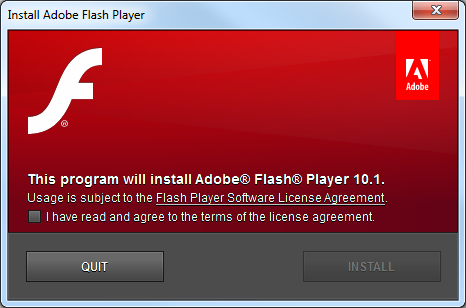Adobe Flash Player is frequently updated, which makes it difficult to keep a large user-base on the current version. This post is a collection of useful links for managing Flash Player.
Adobe Flash Player Version Information
This page reports the version of Flash Player currently running on the browser, along with the latest available version.
http://www.adobe.com/software/flash/about/
Install the latest version of Flash Player
To install the latest version of Flash Player, visit http://get.adobe.com/flashplayer/.
How to download the offline Flash Player installer
To download the offline Flash Player installer (*.exe) for Internet Explorer or Chrome, Firefox, Safari and Opera:
- Go to the download page at
http://get.adobe.com/flashplayer/. - Click on the link:
Different operating system or browser? - Select an operating system from the menu and click Continue.
- Select your browser.
- Click on the “Agree and install now” button to initiate the download.
- Run the installer file.
The direct link to the current version of the Flash Player installer (for Windows) for Chrome, Firefox, Safari and Opera:
http://fpdownload.adobe.com/get/flashplayer/current/install_flash_player.exe
The direct link to the current version of the Flash Player installer (for Windows) for Internet Explorer:
http://fpdownload.adobe.com/get/flashplayer/current/install_flash_player_ax.exe
Flash RSS Feeds
Recent documents: http://www.adobe.com/support/flashplayer/rss/recent.documents.xml
Top issues: http://www.adobe.com/support/flashplayer/rss/top.issues.static.xml
Developer Center: http://rss.adobe.com/developer_center_flashplayer_tutorials.rss?locale=en_US
Flash Player news: http://rss.adobe.com/resources_flashplayer.rss?locale=en_US
Distribute Adobe Flash Player
You may post Adobe Flash Player on company intranet sites or local networks.
The Adobe Flash Player is available for for distribution and use beyond single-user installations. This includes, for example, distributing to workstations within your department or organization, or on fixed media with your software product or multimedia experience.
http://www.adobe.com/products/players/fpsh_distribution1.html
Adobe Flash Player Settings Manager
The Settings Manager is a special control panel that runs on your local computer but is displayed within and accessed from the Adobe website. Adobe does not have access to the settings that you see in the Settings Manager or to personal information on your computer.
To change your settings, click the tabs to see different panels, then click the options in the Settings Manager panels that you see on the web page.
http://www.macromedia.com/support/documentation/en/flashplayer/help/settings_manager.html
How to disable notification of Flash Player updates
Flash Player is notoriously insecure, so I’d recommend keeping it up-to-date.
Right-click on any Flash content, select Global Settings, and click the Global Notifications Settings panel link in the Flash Player Settings Manager.
Note: The Settings Manager is a Flash application that displays Flash Player settings which are stored on your computer only. Adobe does not store or track this information on its servers nor does it pass this information to third parties.
Deselect the “Notify me When an Update to Adobe Flash Player is available.” option to stop receiving notifications.
Close the Settings Manager browser window. Flash Player automatically remembers the new settings.
Error messages in Internet Explorer
“Internet Explorer has encountered a problem with an add-on and needs to close. The following add-on was running when this problem occurred: Flash10a.ocx”