I recently reinstalled Windows 7 and then VM Workstation 7 on a machine that I’d been using as a VMware Workstation host running an XP virtual machine. The VM is named “XP-Office2007” and it resides on a separate physical hard drive in the machine. Since the reinstall, upon clicking the “Power on this virtual machine” link, VMware returns a cryptic “Internal error.” and fails to start the VM.
The vmware log in %temp% had the following entries:
Mar 01 09:28:46.750: vmui| CVMUIStatusVM::OnPowerVM clicked Mar 01 09:28:46.920: vmui-1176| /vm/#6f7088f493f32788/: VMHSVMCbPower: Setting state of VM to powerOn with option hard Mar 01 09:28:46.921: vmui-1176| VMHSGetVMX failed: Empty vmxFilePath Mar 01 09:28:46.921: vmui-1176| VMHSLaunchVM failed: VMDB failure Mar 01 09:28:46.957: vmui| Internal VMDB error: VMDB failure Mar 01 09:28:46.957: vmui| Internal error. Mar 01 09:28:46.957: vmui| VMDlg::ShowDialog: Internal error.
Of course, I immediately started Googling these errors and failure messages, but found very little. At least one page indicated that a similar sounding problem wasn’t resolved by re-installing VMware. I like to think I’m pretty decent with VMware, so I decided I’d roll up my sleeves, dig into the VM, and try to figure it out.
Trying to get lightning to strike twice, I tried my old standby fix of editing the name of the hard drive in the *.vmx file. Instead of pointing the IDE drive to the “XP-Office2007-000001.vmdk” file, I moved that file out of my VM directory and then changed the ide0:0.fileName value to point to the older *.vmdk file, named “XP-Office2007.vmdk”. The IDE lines now looked like this:
ide0:0.present = "TRUE" ide0:0.fileName = "XP-Office2007.vmdk" ide1:0.present = "TRUE" ide1:0.fileName = "E:"
When the machine was powered on, it still failed, but with a different and more descriptive error:
VMware Workstation
Unable to open file “D:\VMware\Virtual Machines\XP-Office2007\XP-Office2007.vmdk”: One of the disks in this virtual machine is already in use by a virtual machine or by a snapshot.
The more verbose message from the vmware log in %temp% read:
Mar 01 10:31:22.814: vmui| CVMUIStatusVM::OnPowerVM clicked Mar 01 10:31:23.016: vmui-3992| SNAPSHOT: SnapshotDiskTreeAddFromSnapshot: Trying to add snapshot XP-Office2007-Snapshot2.vmsn to disk D:\VMware\Virtual Machines\XP-Office2007\XP-Office2007.vmdk which already has snapshot currentState. Mar 01 10:31:23.016: vmui-3992| Cannot open D:\VMware\Virtual Machines\XP-Office2007\XP-Office2007.vmdk of type disk: One of the disks in this virtual machine is already in use by a virtual machine or by a snapshot. Mar 01 10:31:23.016: vmui-3992| Cmd /vm/#6f7088f493f32788/cmd/##94/op/checkMissingFiles/ failed: Unable to open file "D:\VMware\Virtual Machines\XP-Office2007\XP-Office2007.vmdk": One of the disks in this virtual machine is already in use by a virtual machine or by a snapshot. Mar 01 10:31:23.016: vmui| Unable to open file "D:\VMware\Virtual Machines\XP-Office2007\XP-Office2007.vmdk": One of the disks in this virtual machine is already in use by a virtual machine or by a snapshot. Mar 01 10:31:23.016: vmui| VMDlg::ShowDialog: Unable to open file "D:\VMware\Virtual Machines\XP-Office2007\XP-Office2007.vmdk": One of the disks in this virtual machine is already in use by a virtual machine or by a snapshot.
I copied only the *.vmx and *.vmdk files into a new folder and tried to launch the *vmx as a new VM, but got the Internal error message again. This was something of a relief, as it suggested that the problem wasn’t with the VM itself.
I tried to create a new, empty virtual machine using the New Virtual Machine Wizard, but the process didn’t complete. After setting up the basic machine, I clicked the Finish button in the wizard, but the window did not close. The *.vmx and *.vmdk files were created, however. When I closed the window with the red X and tried to power on the VM, I got the same Internal error message.
I found a VMware community article suggesting that I needed to run Windows Updates on the host. This seemed logical, as perhaps the old host had more recent updates, but I found that the current host was up to date.
As I was running out of ideas, I decided that maybe re-installing Workstation was worth a shot, so I first checked in SCCM Software Center and found it had a Failed status. I then looked in Windows Programs and Features and found it wasn’t listed at all.
I reinstalled Workstation from Software Center and lo and behold, the VMs powered up normally. If I’d just kept my self-confidence in check, I would probably have gotten around to verifying the install much sooner.
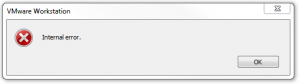
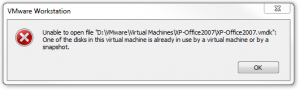
http://linux.anakblog.com/2009/06/one-of-disks-in-this-virtual-machine-is.html
I think this might have a possible solution
I encountered the same error with Workstation 9 on Windows 7 for all of my VM’s. The simple fix for me was to re-run the installer and choose the ‘REPAIR’ option.
I got the same problem. I solved it by simply rebooting my computer.
I know this is an older article, but it was the top result in Google today when I had the identical issue. I was able to resolve this by deleting the .vmx..lck directory and it’s contents. Then powered on the machine and all was good.
Right-click on VmPlayer icon and run as admin. This solved “internal error” problem
Turker, thanks. Your’s solution works for me.
With Workstation 10, had the same problem. Ran the original installation media again and chose ‘Repair’. That fixed it for me.
Was a shot in the dark…I was going to remove and reinstall, but figured the repair may save me a moment or two.
The installer’s Repair option worked for me.
Great the installer repair option cleared the air , thanx for the tip
Yes.
Repair option work me as well
Thanks very much! Your article helped.
In my case, windows update and rebooting my computer solved it.
Thanks guys. Running VMware workstation as an administrator sorted out the issue
Thanks Turker, your solution to: Right-click on VmPlayer icon and run as admin. This solved “internal error” problem solved it for me and it was, an instant solution so well worth trying before anything more lengthy.
wat I did was stopped and started all the services back again related to it and it solved my problem.
Sometimes when I shutdown the VMs is hangs and I either wait forever or end task. If I try opening one again I get there error and a reboot fixes it. However this time it didn’t but thanks to Tucker’s note to Run as admin worked.
Thank you!
Check this out.
http://tazspaz.wordpress.com/2008/12/12/cannot-open-virtual-machine-in-vmware-workstation/#comment-1183
just simple as that…. Cheers…
Just DELETE .lck folder… cause it thinks intense still working…
I just found out something today. It occurs to me once and i’ve forgotten what i did to solve it. That was on my home PC. Today it happens on my lappy in my office. All my VMs is in my D drive. The last thing i can remember is that yesterday my D drive was 100% full and my VM hangs. Today when i try to start any VM this internal error pop up. After going through this page, i try to check on the services. What i’ve found out was the “VMware Workstation Server” was not started. After starting it everything was back to normal. I think only by starting the services will do the trick. No reinstalling no repair no windows update. Just start the service.
Running as Administrator did the trick for me. The obvious next question was why it was necessary, when Workstation worked perfectly yesterday without the need to elevate the executable.
The answer is that the VMWare Authorization Service needs to be running. On checking, it was flagged as Start Type = Automatic but was not started. After starting it manually, Workstation behaved normally again.
Regards, AB
Hi,
I had the same “internal error” message. For unknown reason on VMware 10 server services, “VMware Authorization Service” was stopped. I ran this and no more problem…
Hope this help
Yves
Got this error on VMWare Fusion 6 for Mac on all my VMs. Reboot solved it
As I’m also a VMWare Workstation user, this and the thread are great information to be aware of. Thanks! 🙂
So crazy…. and so many hours lost. The error occured after updating workstation from 8 to 10. A simple reinstall did it. Thank You!
Turker s solution was the cure. Run Vmware as admin. !!!
After i disabled vmware from startup and manually start it , appears this error “internal error”.
And close vmware and restart with admin it give wonderful feeling 🙂
I had the same “internal error” message. I use REPAIR in VMWARE 10, solved it.
restart/start service : VMware Authorization Service
” deleting the .vmx..lck directory and it’s contents” works for me
Dan’l thanks for that ! i was getting the “the virtual machine is already in use by an application on your computer” message and deleting the lck folder did the trick….facepalm that i didn’t discover this myself ! Oh and thanks to the author for the article itself 🙂
Thanks Turker. Running VMWare Workstation as ‘Administrator’ worked for me. Foe information, this happened in the first place because of an office power outage. Thanks again.
Hi Guys,
for resolving internal error in VmWare yiou guys just do the below septs
1- stop all VMware process from task manager
2- go to run and type services.msc
3- restart VMware services
4- now start the VM and go a head
thanks
Hello guys,
I got a problem with my Workstation 10.0 ,i can’t start my virtual machines that runs on windows server 2012 r2 . it return me this error: “can’t start my virtual machine with workstation one of the disks in the virtual machine is already in use by a virtual machine or a snapshot”.
i did a lot a of snapshots and i wan’t to retrieve them.
Help me please to fixe it.
Just go to services.msc and check for VMWare Authorization Service and start/restart it..
The problem in my case got resolved..
Very helpful Mr.turker