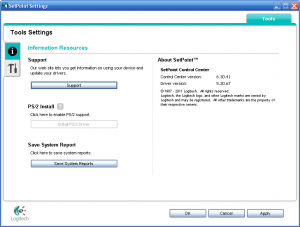Woot. In what was certainly the best email I received today, against all odds, GameFly shipped Elder Scrolls V: Skyrim. This is twice now that I’ve gotten a just-released game from GameFly. Timing your returns to get new releases is hit or miss, and I’ve gone through spells where I’ve gotten one game after another from the bottom of my queue, but sometimes they come through.
No more buyer’s remorse
The last game I bought was Final Fantasy XIII, which turned out to be a major disappointment. Since then, I’ve wised up and started renting, although from all accounts, Skyrim seems like one worth buying. Still, dollar-per-hour, renting is a far better deal than buying used, and I’ve been able to try out a ton of games I was curious about (most of which I returned within a week or two) that I wouldn’t have otherwise even played.
GameFly referrals really do work
By the way, the GameFly referral program is really ugly, but it seriously works. I’ve been coasting on referrals for the last four months, and as it stands now, I won’t be billed again until January. I’d recommend checking it out if you have the means of putting your referral code online. If you’re not already a GameFly member, if you use this referral link to sign up with GameFly, we both get a free month: http://gamefly.tellapal.com/a/clk/cxlkm. Even if you’re normally on the One Game Out plan, if someone uses your referral, your reward is a free month at the Two Games Out plan (so you get an extra game, too).
As of November 11th, the rewards have changed, though. They no longer can offer cash via Paypal as a reward (which I am fine with). Here’s their communication on the matter:
GameFly Refer-A-Friend: Important Information Regarding Rewards
Thanks for telling your friends about GameFly!
Unfortunately, we are no longer able to offer PayPal as a reward option for our referral program. You’ll still be able to earn a free month of GameFly for every friend you refer (or you can donate it to the Make-A-Wish Foundation).
On December 1st, all users who have selected PayPal will be automatically switched over to the ‘free month of GameFly’ option. Any valid rewards generated in November will be paid out as usual.
We apologize for this change and hope you’ll continue to send your friends our way.
Click Here to access your account, share more and earn more!
Thank you,
The GameFly Referral Program
Powered by Extole